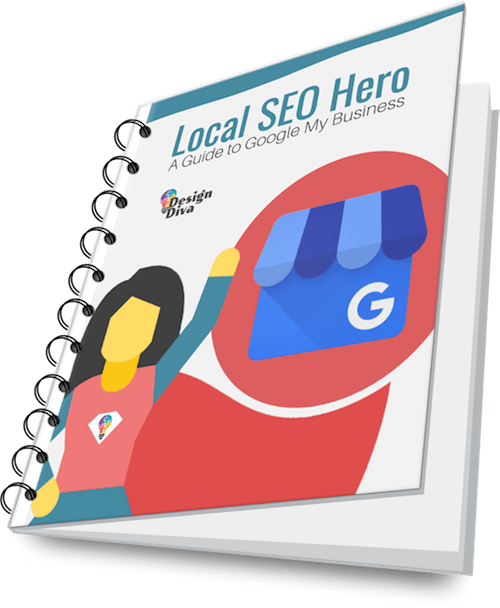Part 4
How to create a free website with Google My Business
Note1: This is a different Google product than Google sites! A ‘Google Website’ is one of GMB’s features.
Note 2: Make sure you don't accidentally set this website as your main website link on GMB if you have another official website.
Busy? You can also download the full PDF guide here:
This is a 4 part guide to getting more business from your website.
The Basics
Why You Need One
Part 2 - How to Create a GMB Listing
Step-by-step guide
Part 3 - Optimising Your Local SEO
Step 1 - Optimise GMB
Step 2 - Other Platforms
Part 4 - Create a Free Website With GMB
How to build your GMB Website
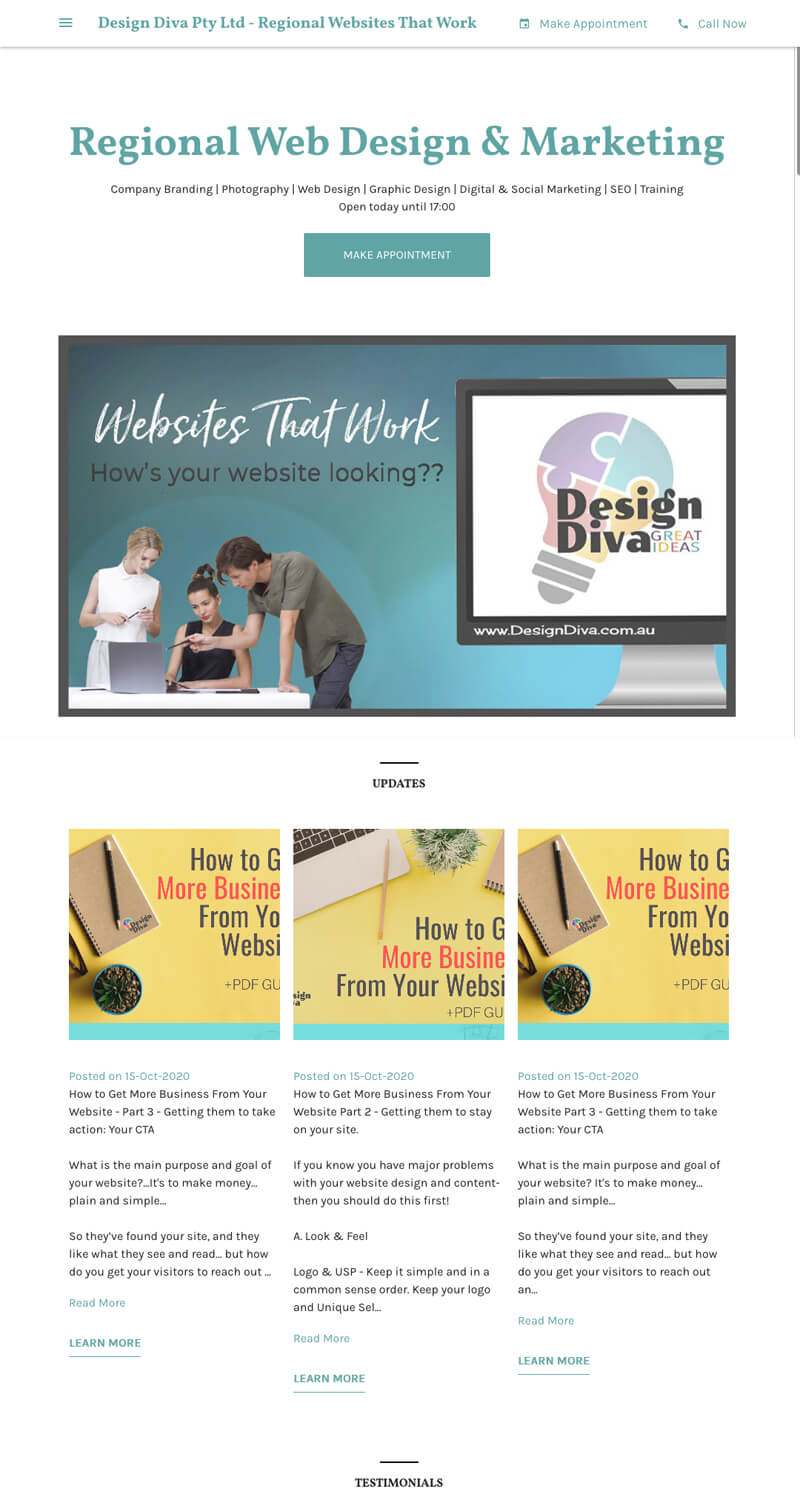
Here's an idea!: If you already have an official website, the GMB website builder is still a great additional piece of digital real estate for you to use. Why not use it as a landing page for your products or a special offer?!
First of all decide what the purpose is of your mini site. Will it be your main website? Or an additional piece of digital real estate?
Gather your content - text and images. Create 3 posts or offers or events as extra content.
1. Log-in to your GMB account > click Website in the Dashboard
2. Click the setup wizard to get started
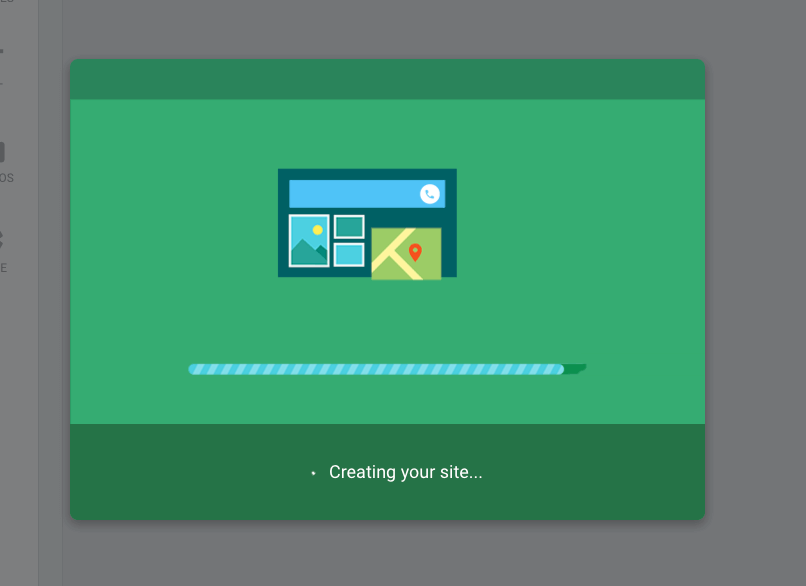
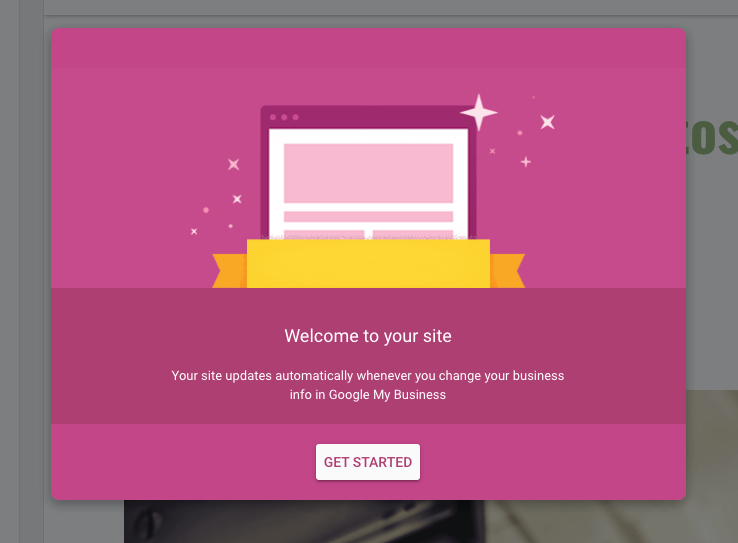

3. Customize!
Choose a theme for your site:
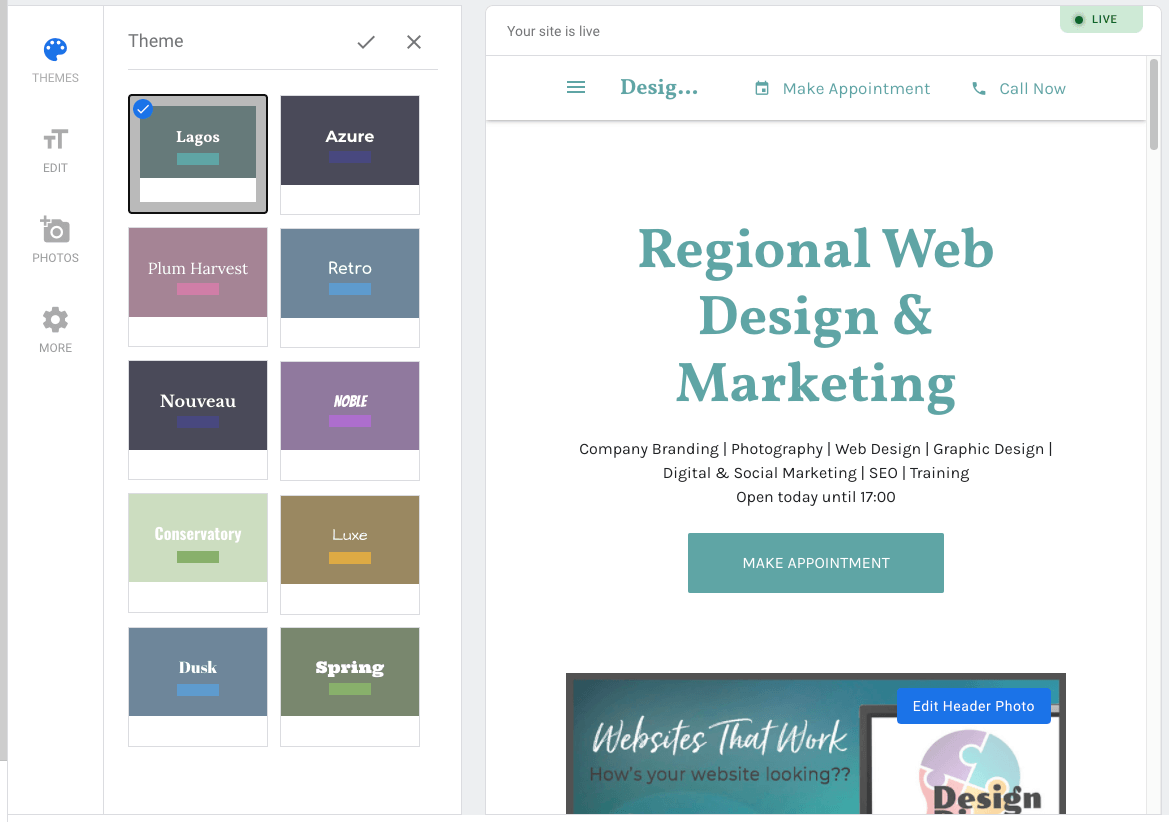
Add photos and videos - we recommend including your logo, storefront, business owners, loyal customers, etc.
Image specifications:
Regular photos 720x720px
Profile Photo 250x250px
Cover Photo 1080x608px
File size: 10KB - 5MB
Format: JPG or PNG
Video: up to 30sec long, 100MB in size, resolution 720px or higher
Add supporting details (captions, descriptions, etc.)
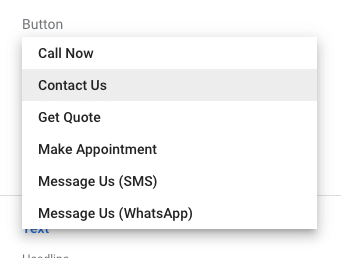
Choose your CTA
- Call now - default option, this directs the user to your pre-filled primary number
- Contact us (e-mail) - we don’t really recommend this, as it may take longer time to be read and responded -- this button asks for your name, contact number, e-mail, and your concern (limited to 1000 characters)
- Get Quote - this provides a form for customers and you’ll be notified by email
- Get Directions - users will be directed to your location on Google maps
- Message us (SMS)
- Message us (Whatsapp)
- Find a table - view a link of your choice
- View menu - view a link of your choice
- Place order - view a link of your choice
Write your headline - this automatically catches the attention of site visitors. The default headline is your business name, but you can also edit it and write a catch phrase/ sales pitch for it to get noticed!
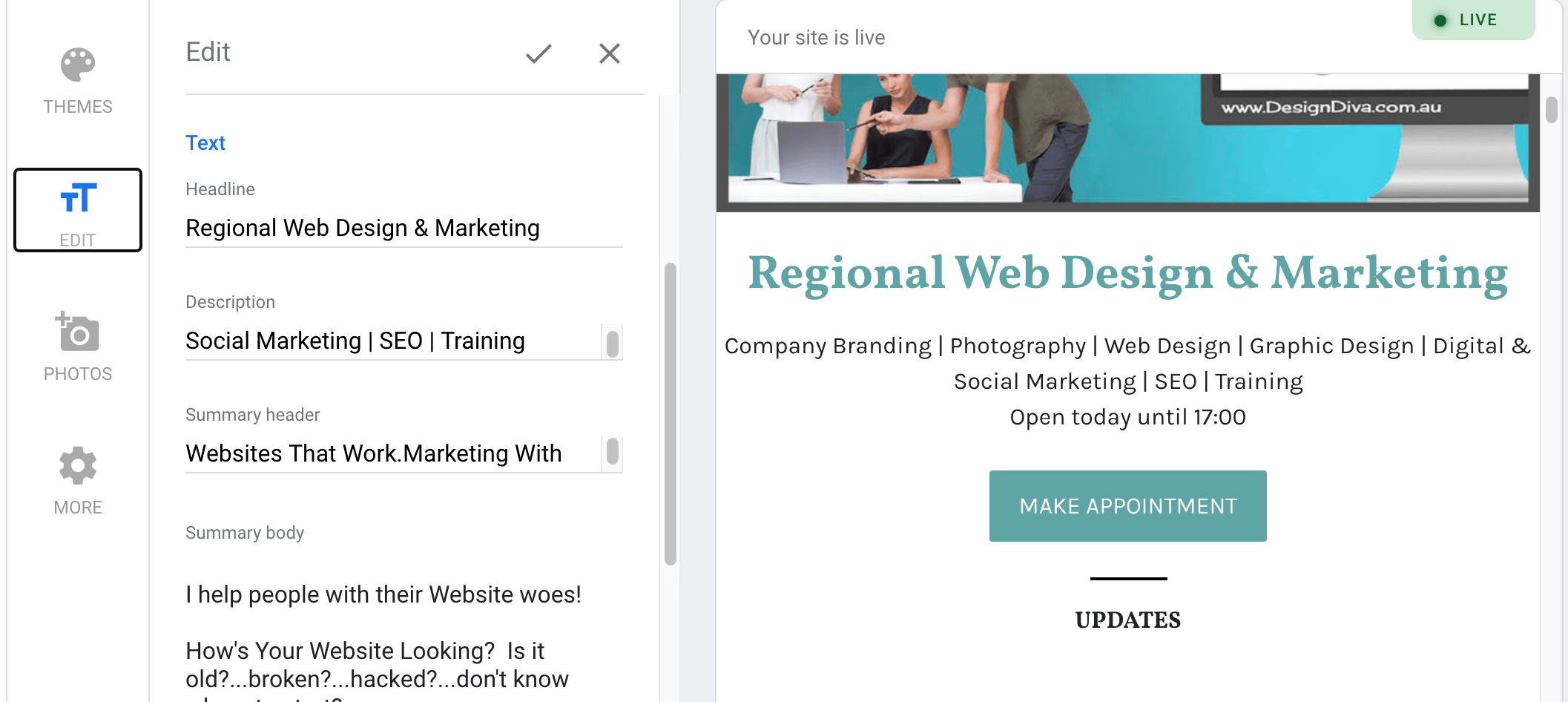
Summary Body:
You get to be a bit more creative here with bold, italic, and underline options, as well as hotlinks and bullet points...use them!
4. Review - ensure the correctness of details such as operating hours, exact address, etc. (We don’t want your customers to get lost!)
5. Publish! - Your website is now ready for visits!
How's Your Website Looking?
Old?...broken?...hacked?...Don't know where to start?
Book a Free Website Health Check
Don't have a website yet? Book a Strategy Call!